How to Create Labels for End of Year Tax Letters
Once you run the Donor Statement Letter Report to get your end of year letters, you may also want to make labels.
You have options!
- Save Donor Statement Letter Report to a List
- Download Excel/CSV file of report
- Tech & Admin Services
USER TIP: Make sure to organize your labels in the same order as your letters for an easier match!
Save Donor Statement Letter Report to a List
1) Press the Save to List button at bottom of the report when you have the report set up the way you need.

2) Give the list a name. Then press OK.

3) It will open the Static List, which includes everyone from the report at the time it was generated. Unlike a Dynamic List, this list does not update automatically.

4) Create a Mail Merge Mailing and use the Static List you just saved as your filter. If you need assistance with creating a mailing, refer to our helpful article for guidance. Don’t forget to click Save after adding your filter.

5) Then press Continue.

6) You can rename this mailing if you would like. Then press Save Mailing.

7) On the final Mailing page, you’ll find several options to choose from:
1. Download
- Export the data from your Mail Merge template into a CSV file.
- Use this file to create labels or envelopes in Microsoft Word.
2. Formatted Labels
Download a PDF file using one of our pre-formatted Avery label options, ready to print directly onto a label sheet.
Note: Labels are alphabetized by the Formal Salutation (e.g., "Mr. John & Mary Smith" will appear under the M's).
Steps to Customize Your Labels:
- Display Name: We recommend selecting Formal Salutation for professional formatting.
- Label Type: Choose from Avery 5160-5164.
- Additional Options: Customize font, size, alignment, and whether to print labels in all caps.
3. Excel Labels
- Download an Excel file of the contacts included in the mailing.
- This file includes names, salutations, and addresses, making it ideal for:
- Mail Merges in Microsoft Word.
- Uploading to the Avery Label website to design and print labels.
Each option offers flexibility to meet your specific mailing needs.

Example Mail Merge download file:
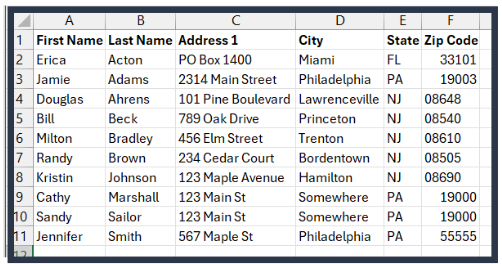
Example Formatted Labels:
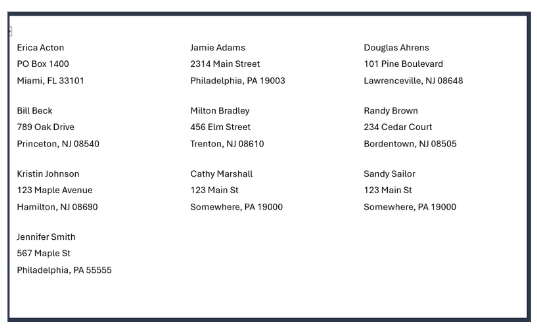
Example Excel Label File:

Download Donor Statement Letter Report into XLS or CSV
After running the Donor Statement Letter Report, you can download the data as an XLS or CSV file. Since this report includes gift transactions, donors who made multiple contributions throughout the year may appear more than once. To streamline your data, remove any duplicates from the file. Once cleaned, you can use the file for a Mail Merge in Microsoft Word to create your labels.

Tech & Admin Services
Let us do the work for you! Check out the options available (including labels) here!
